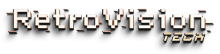VHS to Computer Converter (Mac & PC)
Your analog archive deserves better than dust and degradation. The RVT Digitizer 3.0 transforms your VHS tapes, camcorder footage, and retro media into crystal-clear MP4 files that live forever on your Mac or PC. No computer science degree required. No complicated software downloads. Just plug in, press record, and watch decades of memories transfer directly to your USB drive. This isn't just preservation—it's digital resurrection for the moments that shaped you.
RVT Digitizer 3.0
The RVT Digitizer is a plug-and-play VHS-to-digital converter built for people who want to preserve old memories without the hassle.
View full details




Why Your VHS Tapes Can't Wait (And Why Most Computer Converters Fail You)
Here's the truth most companies won't tell you: your VHS tapes are deteriorating right now. Magnetic tape degrades by the year, and those precious family moments—first birthdays, wedding days, holidays you'll never get back—are fading into static. Every day you wait is a day you lose.
Most VHS to computer converters make you jump through hoops. Download this driver. Install that software. Troubleshoot compatibility issues between your 1995 VCR and your 2025 MacBook. It's enough to make you give up before you even start.
The RVT Digitizer 3.0 obliterates that struggle.
This device doesn't need your computer to convert anything. It's a standalone powerhouse that records directly to a USB drive, creating universal MP4 files that work flawlessly on Mac, PC, iPhone, Android—every device you own. Pop in your thumb drive, connect your VCR with the included RCA cables, hit record, and walk away. The built-in 3.5" screen lets you monitor the transfer in real-time, ensuring every frame gets captured.
Wall-powered for stability (no cheap USB power that cuts out mid-conversion), compatible with VHS, Hi8, camcorder footage, and even retro gaming consoles, this is the tool for people who refuse to let their past dissolve into the void. Once your files are on that USB drive, plug it into any Mac or PC and access your memories instantly. Edit them. Share them. Upload them to the cloud. Your analog legacy, now immortalized in the digital realm where it belongs.
The Ultimate Guide to Converting VHS to Your Mac or PC: Everything You Need to Know
What Makes the RVT Digitizer 3.0 the Best VHS to Computer Converter?
Most people assume converting VHS to computer requires technical expertise, expensive software, or hours of troubleshooting. The reality? It's simpler than you think—when you have the right tool.
The RVT Digitizer 3.0 isn't just a converter; it's a complete analog-to-digital preservation system. Unlike capture cards that require constant connection to your Mac or PC (tethering you to your desk for hours), this device operates independently. You connect your VHS player or camcorder using the included RCA cables, insert a USB drive (32GB included), and press one button. The device records everything in Full HD 1080P at 30Hz, saving directly to your USB as an MP4 file.
Why MP4 matters: This universal format works on every operating system—Mac, Windows, Linux, Chrome OS. No conversion needed after the fact. No proprietary file types that won't open in five years. Just clean, accessible video files you can play, edit, or share immediately.
The wall-powered adapter ensures zero dropouts during recording. Cheaper USB-powered converters pull power from your computer, which can cause interruptions, corruption, or complete recording failures. With the RVT Digitizer 3.0, you get stable, uninterrupted transfers every single time.
How Does a VHS to Computer Converter Actually Work?
Let's demystify the process.
Step 1: Connect Your Playback Device
You need a functioning VHS player, camcorder, or media device with RCA output (those red, yellow, and white cables). The RVT Digitizer 3.0 doesn't play tapes itself—it captures the video signal as your device plays it.
Step 2: Insert Storage
Pop in the included 32GB USB drive (or use your own up to 256GB). The device supports FAT32 and exFAT formatting, which means seamless compatibility with both Mac and PC.
Step 3: Press Record
Hit the record button. The built-in 3.5" LCD screen displays your video in real-time so you can monitor quality. When the tape ends, stop recording. Your file is ready.
Step 4: Transfer to Your Computer
Remove the USB drive and plug it into any Mac or PC. Your MP4 file appears instantly—no drivers, no software, no configuration. Drag it to your desktop, upload it to iCloud or Google Drive, or import it into iMovie, Final Cut Pro, Adobe Premiere, or any editing software.
Why Choose a Standalone Converter Over a Computer Capture Card?
Computer-based capture cards seem convenient until you realize they lock you into hours of active monitoring. You can't use your Mac or PC for anything else while recording. Your computer must stay awake. If it goes to sleep, your recording fails. If the software crashes, you lose everything.
The RVT Digitizer 3.0 frees you from that prison.
Set it up, start recording, and go live your life. Come back when the tape ends. The device handles everything autonomously, creating rock-solid recordings without taxing your computer's resources. For anyone converting multiple tapes (and most people have boxes of them), this independence is priceless.
Mac Compatibility: Does It Work with macOS?
Absolutely. The MP4 files the RVT Digitizer 3.0 creates are native to macOS. Plug your USB drive into any MacBook, iMac, or Mac Mini running any version of macOS, and your files open instantly in QuickTime Player. From there, you can:
- Import directly into iMovie or Final Cut Pro for editing
- Upload to iCloud for cloud backup and access across all Apple devices
- Share via AirDrop to your iPhone or iPad
- Store in Photos app for organization and facial recognition tagging
The USB-C adapter included in the kit allows direct connection to iPhone 15+ models. Convert a tape, transfer it to your phone, and share it with family in under 20 minutes. One customer did exactly this, sending a 1994 anniversary video to a friend's mom—who cried happy tears seeing her parents after decades.
PC Compatibility: Does It Work with Windows?
Flawlessly. Windows recognizes USB drives formatted to FAT32 and exFAT immediately. Whether you're running Windows 11, 10, 8, or even older versions, your MP4 files will open in Windows Media Player, VLC, or any video software you prefer.
For editing, import your files into Adobe Premiere Pro, DaVinci Resolve, or even free tools like Shotcut. The universal MP4 codec ensures smooth playback and editing without transcoding or quality loss.
PC users also benefit from easy cloud uploads to OneDrive, Google Drive, or Dropbox. Back up your converted videos across multiple locations to ensure they survive hard drive failures, accidents, or time itself.
What Types of Media Can You Convert to Your Computer?
The RVT Digitizer 3.0 handles virtually any analog video source with RCA or S-Video output:
Video Formats:
- VHS tapes (home movies, recorded TV shows, weddings)
- Hi8 camcorder tapes
- MiniDV camcorder footage (via analog output, not digital transfer)
- VHS-C tapes (using a VHS-C adapter in your VCR)
- Betamax tapes (if you have a working Betamax player)
- DVD players (record DVD content to digital files for backup)
Gaming Systems:
- NES, SNES, Sega Genesis
- PlayStation 1, PlayStation 2
- N64, GameCube
- Any retro console with RCA output
Audio Sources:
- Cassette deck recordings
- Turntable vinyl records (with audio capture)
This versatility makes the RVT Digitizer 3.0 a complete analog preservation station. One device, infinite memories.
How Long Does It Take to Convert VHS to Computer?
Here's the part most people don't expect: it takes real-time to convert. A 2-hour VHS tape requires 2 hours to record. A 90-minute camcorder video needs 90 minutes.
Why? Because the device captures the video signal as it plays. Unlike "fast conversion" services that speed through your tapes (often resulting in skipped frames, audio sync issues, or degraded quality), the RVT Digitizer 3.0 preserves every single frame exactly as it appears.
The payoff? Uncompromising quality.
You're not just creating a digital file—you're creating a perfect digital replica of your analog original. Colors stay vibrant. Audio remains synchronized. Nothing gets lost in the rush.
For bulk conversions, set up a weekend digitization marathon. Pop in a tape, hit record, and go do laundry or meal prep. When you return, swap to the next tape. Most people with 30-40 tapes finish their entire collection in one or two weekends.
Can You Edit VHS Files After Converting Them to Your Mac or PC?
Absolutely. MP4 is the most editing-friendly format in existence. Once your VHS footage is on your computer, you can:
Trim and cut: Remove unwanted sections, dead air, or tracking errors.
Enhance quality: Use video editing software to adjust brightness, contrast, and color saturation. While you can't add detail that wasn't captured, you can optimize what's there.
Add titles and captions: Label videos with dates, locations, or names so future generations know who they're watching.
Splice together clips: Combine multiple tapes into one chronological family history video.
Create highlight reels: Pull the best moments from hours of footage into shareable 5-10 minute compilations.
Export to different formats: Need a specific file type for a particular use? Most editing software lets you re-export MP4 files into MOV, AVI, or other formats.
Popular editing tools include:
- Mac: iMovie (free), Final Cut Pro (professional)
- PC: DaVinci Resolve (free), Adobe Premiere Pro (professional)
- Cross-platform: Shotcut (free), OpenShot (free)
What If Your VHS Tapes Are Damaged or Degraded?
Tape degradation is real. Magnetic tape loses integrity over time due to humidity, temperature fluctuations, and plain old age. You might see:
- Tracking lines across the screen
- Color bleeding or washout
- Audio distortion or warbling
- Physical damage (creases, stretches, mold)
The RVT Digitizer 3.0 captures whatever signal your VHS player produces. If your tape plays, it records. If the tape is too damaged to play, no converter in the world can help—you'd need professional restoration services.
However, even degraded tapes are worth converting. What looks "bad" today will look worse tomorrow. Capture what remains now, then use video editing software to apply filters, stabilization, or color correction. You might be surprised how much you can salvage.
Do You Need Any Software or Drivers for Mac or PC?
None. Zero. This is the entire point.
The RVT Digitizer 3.0 is a plug-and-play device. It doesn't require:
- Driver installation
- Software downloads
- System compatibility checks
- Firmware updates
- Account creation
- Internet connection
Your computer sees the USB drive as external storage—just like a thumb drive. The MP4 files appear as standard video files. Click to play. That's it.
This simplicity matters for non-technical users, older adults digitizing their own tapes, or anyone who doesn't want to troubleshoot software conflicts between legacy hardware and modern operating systems.
How Do You Transfer Files from USB to Your Mac or PC Cloud Storage?
Once your VHS footage is converted to MP4 on your USB drive, backing it up to the cloud ensures permanent preservation. Here's how:
For Mac (iCloud):
- Insert USB drive into Mac
- Open Finder and locate your MP4 files
- Drag files into iCloud Drive folder
- Files sync automatically to iCloud, accessible from iPhone, iPad, and iCloud.com
For PC (OneDrive or Google Drive):
- Insert USB drive into PC
- Open File Explorer and locate your MP4 files
- Open OneDrive or Google Drive folder
- Copy and paste files into cloud storage
- Files upload and sync across all devices
For massive collections, consider external hard drive backups in addition to cloud storage. The 3-2-1 backup rule applies: 3 copies of your data, on 2 different media types, with 1 copy offsite. Your memories deserve that level of protection.
Is the RVT Digitizer 3.0 Better Than Professional VHS Conversion Services?
Let's talk money and control.
Professional services charge $15-$30 per tape. If you have 40 tapes, that's $600-$1,200. The RVT Digitizer 3.0 costs $179. After converting just 6-12 tapes, you've broken even. Everything after that is pure savings.
But it's not just about cost—it's about trust.
Shipping irreplaceable family tapes to strangers is nerve-wracking. Tapes get lost. Packages get damaged. You're handing over memories you can never recreate to a third party who may or may not handle them with care.
With the RVT Digitizer 3.0, you maintain complete control. You convert your tapes in your home, on your schedule, with your own hands. No shipping risks. No waiting weeks for results. No trusting strangers with your past.
Plus, once you own the device, you can convert tapes for friends, family, or even neighbors. Many customers become the "family archivist," digitizing everyone's collections. The device pays for itself many times over.
Why Mac and PC Users Love the RVT Digitizer 3.0
Customer reviews tell the story:
"I converted 12 VHS tapes and 8 Hi8 camcorder tapes in one weekend. The built-in screen let me monitor progress without tying up my TV. Picture quality exceeded expectations—colors are vibrant, not the washed-out mess I expected from 90s footage." — Verified Purchase, September 2025
"I bought this after my grandparents passed away because we found boxes of old VHS tapes full of family memories. Within minutes I was able to start digitizing tapes I thought I'd never see again. Watching those videos with my family has brought back so many memories. It honestly feels priceless." — Verified Purchase, October 2025
"The ability to connect directly to my iPhone 15 was a game-changer. I literally converted a tape, transferred it to my phone, and shared it within 20 minutes. She cried happy tears seeing her parents' 50th anniversary video from 1994." — Verified Purchase, September 2025
These aren't corporate testimonials. They're real people reclaiming their history.
What's Included in the Box?
The RVT Digitizer 3.0 kit comes with everything you need:
- RVT Digitizer 3.0 device with 3.5" LCD screen
- 32GB USB flash drive (pre-formatted and ready)
- RCA cable (red, yellow, white)
- USB to USB-C adapter (for iPhone 15+ and Android)
- Power adapter (110-240V for stable recording)
- Remote control (for couch-based operation)
- 3.5mm audio cable
- User manual with setup instructions
- Access to video tutorials via QR code
You literally unbox it and start converting within minutes.
How Does This Compare to Cheap Amazon Capture Cards?
You'll find $30-$50 USB capture cards on Amazon that claim to convert VHS to computer. Here's why they fail:
1. They require constant computer connection.
Your Mac or PC must stay awake, run capture software, and dedicate processing power to recording. If your computer crashes, your recording is lost.
2. Driver compatibility nightmares.
These devices often require outdated drivers that don't work with modern macOS or Windows versions. You'll spend hours troubleshooting instead of converting tapes.
3. USB-powered instability.
Pulling power from your computer's USB port causes voltage fluctuations, leading to corrupted files or recordings that stop mid-tape.
4. No built-in preview.
You can't see what's recording without your computer screen, meaning you're tethered to your desk for hours.
The RVT Digitizer 3.0 eliminates every one of these problems. It's not "just" more expensive—it's exponentially more reliable, user-friendly, and effective.
Why Wall Power Matters (And Cheap Converters Don't Tell You This)
Most budget converters use USB power because it's cheaper to manufacture. But USB ports deliver inconsistent voltage, especially when your computer is running other tasks. This causes:
- Dropped frames: Your video stutters or skips.
- Audio desync: Sound and picture fall out of alignment.
- Recording failures: The device shuts off mid-conversion, corrupting the file.
The RVT Digitizer 3.0 uses a dedicated wall adapter (110-240V), providing stable, uninterrupted power throughout the entire recording. This is why professional services use wall-powered equipment—it's the only way to guarantee clean transfers.
What If You Have Hundreds of Tapes to Convert?
Many customers face this reality: entire closets filled with family history. Here's the strategy:
1. Triage by priority.
Start with the most precious tapes—weddings, births, milestone events. These are irreplaceable. Less critical content (random TV recordings) can wait.
2. Set up a conversion station.
Dedicate a corner of your home to the RVT Digitizer 3.0, your VCR, and a stack of tapes. When you have a free evening, knock out 3-4 tapes.
3. Batch by USB drive.
Load multiple tapes onto one 256GB USB drive before transferring to your Mac or PC. This reduces the back-and-forth of swapping drives.
4. Label everything.
As you convert, rename files with descriptive titles: "1992_Christmas_Grandma_House.mp4" instead of "VIDEO001.mp4." Future you will thank you.
5. Share the load.
Borrow tapes from relatives, convert them, and return the originals along with a copy of the digital file. You become the family hero.
Over 6-12 months, even the most massive collections become fully digitized.
The Environmental and Emotional Case for Converting Now
VHS tapes are plastic, magnetic tape, and metal—not biodegradable, not recyclable in most areas. As they degrade, they become e-waste. Converting them to digital files lets you dispose of the physical tapes responsibly (or donate working VCRs to archivists who need them).
Emotionally, there's no price tag on watching your parents' wedding video, hearing your grandmother's laugh, or seeing yourself as a toddler on Christmas morning. These moments don't just tell your family's story—they are your family's story. Digitizing them ensures your children and grandchildren inherit more than photos. They inherit motion, sound, and the visceral experience of connection to the past.
Every day you delay, magnetic tape degrades a little more. Colors fade. Audio warbles. Tape stretches. By the time you "get around to it," it might be too late.
The time is now. The tool is here. Your memories are waiting.

FAQS
Q: Do I need special software to use the RVT Digitizer 3.0 with my Mac or PC?
A: No. The device creates universal MP4 files that open instantly on any Mac or PC without drivers, software, or configuration. Just plug in the USB drive and access your files.
Q: Can I edit the VHS files after converting them to my computer?
A: Yes. MP4 files work in all major editing software including iMovie, Final Cut Pro, Adobe Premiere, and DaVinci Resolve. Trim, enhance, and share your videos however you want.
Q: How long does it take to convert a VHS tape to my Mac or PC?
A: Conversion happens in real-time. A 2-hour tape takes 2 hours to record. This ensures every frame is captured perfectly without skipping or quality loss.
Q: Will this work with my 2025 MacBook or Windows laptop?
A: Absolutely. The USB drive works with any Mac running macOS and any PC running Windows (all versions). The included USB-C adapter ensures compatibility with modern computers.
Q: Can I transfer files directly to my iPhone or Android phone?
A: Yes. The included USB-C adapter lets you connect the USB drive directly to iPhone 15+ or any Android device with USB-C. Transfer and share files in minutes.
Q: What if my VHS tapes are old and damaged?
A: The device captures whatever signal your VHS player produces. If the tape plays (even with degradation), it records. Convert now before further deterioration makes it impossible.
People Also Ask
How do I convert VHS to my Mac without software?
Use the RVT Digitizer 3.0 to record VHS footage directly to a USB drive as MP4 files. No software installation needed—just plug the USB into your Mac and access your files in Finder.
What is the best VHS to computer converter for PC?
The RVT Digitizer 3.0 creates universal MP4 files that work flawlessly on all Windows PCs. It requires no drivers, uses wall power for stable recording, and includes everything needed in one kit.
Can you convert VHS to digital without a computer?
Yes. The RVT Digitizer 3.0 records directly to USB storage without requiring a computer during conversion. After recording, plug the USB into any Mac or PC to access your files.
Do VHS to USB converters work on Mac?
The RVT Digitizer 3.0 creates MP4 files on USB drives formatted to FAT32 or exFAT—both Mac-compatible. Files open instantly in macOS without additional software or conversion.
How much does it cost to convert VHS tapes professionally?
Professional services charge $15-$30 per tape. With 40 tapes, that's $600-$1,200. The RVT Digitizer 3.0 costs $179 and converts unlimited tapes—paying for itself after just 6-12 conversions.
Can I upload converted VHS files to iCloud or Google Drive?
Yes. MP4 files from the RVT Digitizer 3.0 upload seamlessly to iCloud, Google Drive, OneDrive, or any cloud storage service. Protect your memories with offsite backups.
What video format does the RVT Digitizer 3.0 create?
It records in MP4 format at Full HD 1080P @ 30Hz. MP4 is universally compatible with Mac, PC, iPhone, Android, and all video editing software.
Is it better to convert VHS yourself or use a service?
Converting yourself with the RVT Digitizer 3.0 saves hundreds of dollars, eliminates shipping risks to irreplaceable tapes, and gives you complete control. After 6-12 tapes, the device pays for itself.
Collection: VHS to Computer Converter (Mac & PC)
-
 Sale
SaleRVT Digitizer 3.0
Regular price $179.00Regular priceUnit price / per$220.00Sale price $179.00Sale